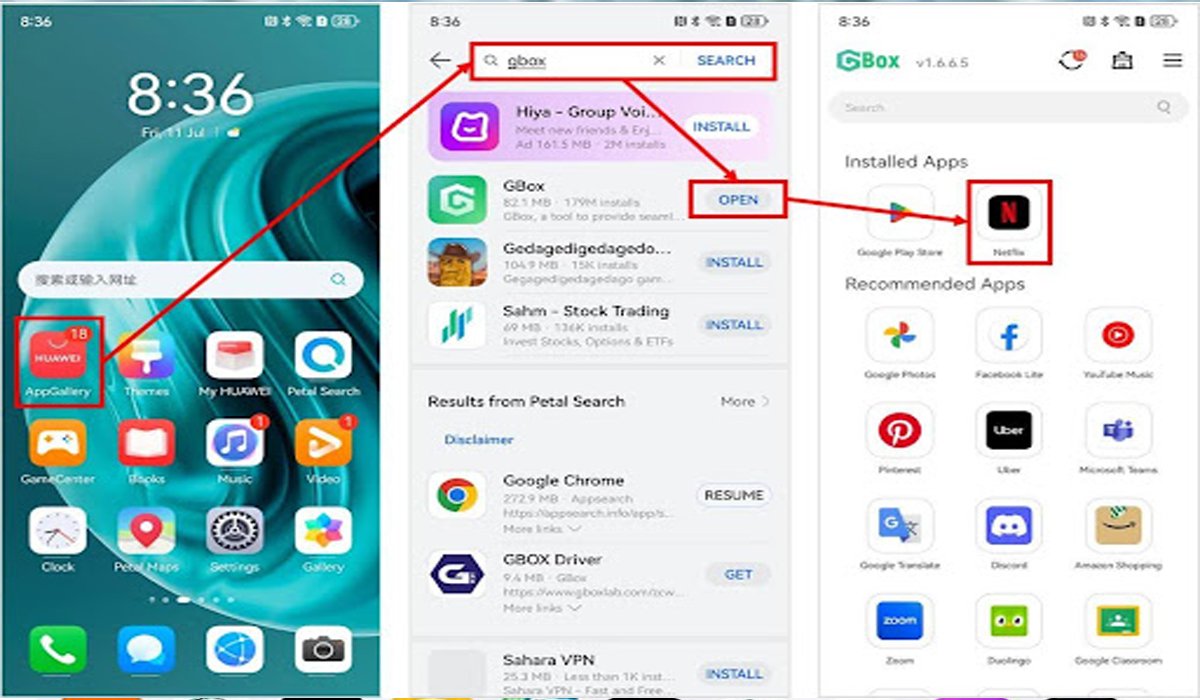Huawei users might find it challenging to install popular apps like Netflix due to recent changes in app availability. This guide will walk you through the straightforward process of getting Netflix on your Huawei phone. With clear steps and tips, you’ll soon be enjoying your favorite shows and movies without any hassle. Whether you’re using the Huawei AppGallery or alternative methods, this guide has got you covered.
Prerequisites Before Installation
Before diving into the installation process, some preparatory steps are necessary to ensure a smooth and trouble-free experience.
Check Device Compatibility
Before attempting how to install Netflix on huawei, you should verify whether your Huawei device supports it. Netflix typically requires your device to meet certain technical standards—such as Widevine DRM support for HD playback and compatibility with Google’s certification system. Open AppGallery, search for “Netflix,” and if the official app appears, that’s a strong indication of basic compatibility. If your device is running EMUI 14 or HarmonyOS 4 (or newer), it has a higher chance of success with alternative install methods like MicroG, Aurora Store, and GBox. In rare cases, older models may only support legacy Netflix APK versions. To avoid playback issues, check if Netflix is available on your AppGallery or try installing the official APK from Netflix’s site. This kind of careful compatibility check helps prevent errors during installation and ensures a better streaming experience.
Ensure Sufficient Storage Space
A common roadblock during installation is lacking storage space. The Netflix APK itself usually ranges between 60–150 MB, but most of the storage usage comes from downloading video content. For example, a single SD-quality episode may consume around 0.8 GB, while HD videos can use 1.5 GB or more per hour of content Tecnobits. If you’re planning to download multiple episodes for offline viewing, having at least 3–5 GB free is a good idea.
To check your available space, open Settings → Storage on your Huawei device. If it’s low, consider shifting media files—photos, audio, or videos—to a cloud service like Huawei Cloud or Google Photos, or transfer them to a PC. Removing unused apps or clearing caches also helps. By proactively creating enough storage room, you reduce the chance of installation or download errors and ensure Netflix runs smoothly—whether you’re online or offline.
Update Your Huawei Device
Having up-to-date software is crucial when installing apps like Netflix, especially when bypassing Google services. Newer firmware versions often enhance system security, compatibility layers, and stability—key for smoothly running Netflix through alternative methods.
First, navigate to Settings → System & Updates → Software Update. Huawei’s firmware updates (EMUI 14.x or HarmonyOS 4.x) consistently bring improved support for alternative app frameworks like MicroG, Aurora Store, and GBox
If you’re running EMUI 13 or HarmonyOS 2.x, you might need to manually install MicroG services because some firmware doesn’t include them by default. Keeping both your device firmware and app frameworks updated minimizes compatibility issues and makes the Netflix installation process smoother and trouble-free.
Installing Netflix via Huawei AppGallery
Huawei has made it easy to install apps like Netflix through AppGallery, its official app distribution platform.
Accessing AppGallery
Begin by opening the AppGallery on your Huawei device. This is the main gateway for downloading apps on Huawei phones since other app stores might not be available.
Searching for Netflix
In the search bar, type “Netflix” and press enter. The AppGallery will list the Netflix app and any related content that might interest you.
Installing the App
Click on the “Netflix” app and then tap “Install.” Follow any on-screen instructions, and wait for the installation to complete. Once done, Netflix will appear in your app menu.
Alternative Installation Methods
If AppGallery doesn’t offer Netflix in your region, you can explore other methods to get it on your Huawei phone.
Using GBox for Google Apps
GBox can assist in accessing Google-restricted apps. First, install apps like WhatsApp to download MicroG, a core service for Google apps.
Installing Netflix via GBox
Once you have GBox and MicroG set up, you can search for Netflix within the GBox environment. Follow similar steps: locate Netflix, and click install to add it to your Huawei phone.
Using Aurora Store for APK Installation
Aurora Store is another alternative for downloading APK files directly. Search for Netflix and download the APK file. Open it to initiate installation, and then follow on-screen instructions to complete the process.
Troubleshooting Installation Issues
If you encounter problems, several strategies might help resolve them. Ensure that your internet connection is stable, which is crucial for downloading apps. Double-check the storage availability and free up space if necessary. Restart your device to clear temporary glitches that might interfere with the app installation. Lastly, if using GBox, confirm that the necessary permissions for MicroG are enabled—specifically, location permissions, as outlined in setup instructions.
Conclusion
Installing Netflix on a Huawei phone is still achievable with the right steps. Whether you’re using AppGallery, GBox, or an APK provider like Aurora Store, this guide simplifies the process. Remember to prepare your phone adequately by confirming device compatibility and ensuring enough storage. By following these steps, you’ll overcome installation roadblocks and enjoy uninterrupted Netflix streaming on your Huawei device.
READ ALSO: VegaMovies 2.0: Your Ultimate HD Movie Hub Explained